Best practices for great online meetings
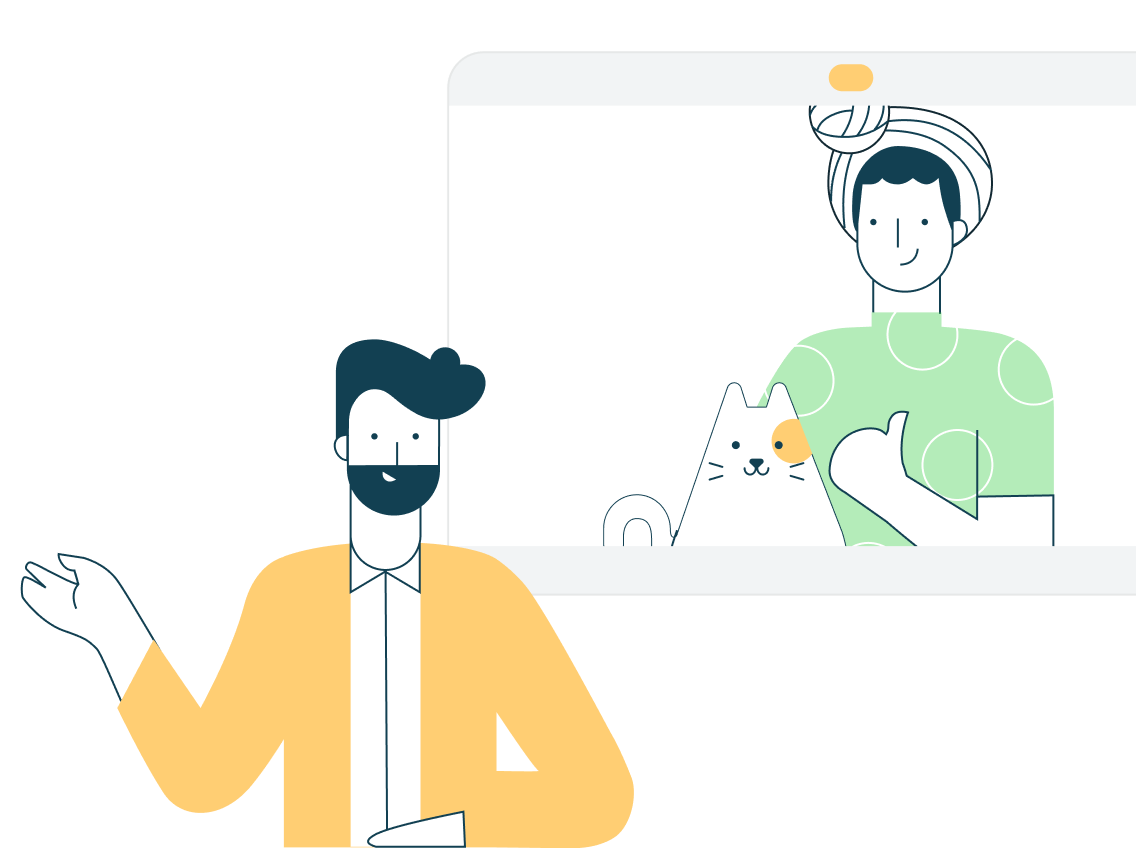
Due to circumstances resulting from COVID-19 (coronavirus disease) a
historic number of employees are rapidly transitioning to remote work.
Webex meetings have never been more vital for staying connected. For some
users, meeting experiences may be impacted due to the strain on regional
service providers causing internet and PSTN outages or service
degradation. But - there are ways users can prepare.
Here are top tips any user can take to get the best meeting experience in
any situation.
Top tips for staying connected with Webex
|
1
|
Download the Webex Meetings application on each device.
On your desktop - the Webex Meeting application is the fastest
way to join a meeting. Download webex at
cs.co/get-webex-meetings
For Webex Meetings on iOS and Android download the latest from the app store |
|
2
|
Run a speed test! Not sure if your Wi-Fi can handle
the call? Use the health checker feature at the top righthand
corner of your Webex Meetings app (Supported from Webex
Meeting version 39.5 for Windows and 39.8 for Mac OS and
later). You can also use any internet based speed test to
better understand your connection speeds. Learn more at
cs.co/health-check
|
|
3
|
Shift your schedule! Most people join their meetings on
the hour, or 30-minute increments. You can get a faster join
experience by joining 5 minutes early or even better yet
schedule meetings on the 15th or 45th minute of the hour.
|
|
4
|
Share content before a call. Sending files before a
meeting or sharing a link to the file rather than sharing your
screen saves valuable bandwidth - so you can save your
connection for great audio and video experience
|
|
5
|
Close background applications. Even if you’re not using
them, applications on your device are using precious
resources. Before your meeting, close any applications and
browser sessions that you are not using for the best
experience.
|
|
6
|
Choose audio over video. When your connection quality
is low, your collaboration experience gets worse. Webex will
suggest or automatically lower your resolution and may
eventually turn off your video. You can also do this at any
time. Learn more at
cs.co/slow-connection
|
|
7
|
Turn off VPN. Your employer may have provided you with
a VPN (virtual private network) service that allows you to use
the company network while working remotely. Often, VPN can
limit the bandwidth available to Webex. You can use Webex
Meetings outside of VPN for the best experience.
|
|
8
|
Switch to call in audio. If your internet audio and
video experience or call me/call back does not work, you can
keep collaborating. Call in using the dial-in numbers in your
meeting invitation to join via your cell phone or landline. If
the primary phone number that is provided is temporarily
unavailable, the invite includes a long list of other global
log-in numbers you can try. Learn more at
cs.co/dial-in
|
|
9
|
Reduce simultaneous streaming activities. We all love a
binge-worthy TV series! But, if you’re joining a meeting and
your family is also home, ask them to hold off on that next
episode of their favorite show until your meeting is over.
Wherever possible, consider downloading shows for off-line
watching to save valuable bandwidth during your work hours.
|
|
10
|
Hardwire your workstation. Depending on your location
and how many people are using the same Wi-Fi around you - you
may see slower speeds on Wi-Fi than on a wired ethernet
connection to your workstation.
|
Bonus Pro Tip!
|
11
|
Reduce movement and distractions. Consider muting your
line when you aren’t talking. Establish good meeting etiquette
to enable a great collaborative experience.
|