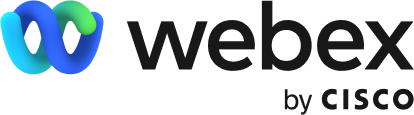Easy screen sharing in 2021 with Webex.
Enjoy video-first meetings with integrated voice, video and screen sharing, that lets you collaborate more effectively with customers, partners, and employees--without the need to travel.
Do I have control over what I screen share?
With Webex Meetings you can choose exactly what you want to
share—no more, no less.
- Share individual files or documents, such as a specific Word doc or PowerPoint.
- Share entire application sets, such as productivity tools or web browsers.
- Share multimedia viewers and players so you can show video or animation in a Webex Meeting at 30 frames per second.
- Share your entire screen, including everything you have open and in view.
The choice is yours. You have complete control over
what and when you share.
Learn more about screen sharing best practices.
Can I share screens from any device?
With Webex, you can share an application or your entire screen with remote attendees in real-time across any device-- even when you’re on the go. You can share your content or screen from your:
- Browser.
- Android devices.
- iPhone or iPad devices. —You can even share 3D models virtually in your meetings from iOS devices!
- Cisco Webex Device. Screenshare wirelessly to a Webex Device via Proximity. You can also share whiteboard sessions into a Webex meeting from a Webex Board.
Can anyone in my meeting share a screen?
Screen sharing isn’t limited to just the host. Your attendees can take control and share content as well. Best of all, you can collaborate together, in real-time, to keep your work moving forward.
- Open a document and edit or mark-up the file together.
- Start a whiteboard and draw your ideas, for all to see. You can use both text and graphic tools to whiteboard together as a group.
How do I share my screen?
- Select Share in the control bar on your screen.
-
Select to share your screen or application from the list of open applications.
- To share an application that isn’t open, select Share, and Other Applications.
- To start a whiteboard session, select Share, and New Whiteboard.
- To stop screen sharing, select Stop Sharing on the floating bar at the top of the screen.
- You can also screenshare from your Webex Meetings desktop app when connected to a Webex device.