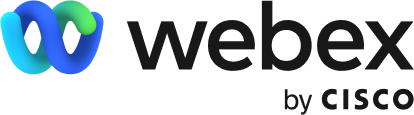Transitioning to
virtual
healthcare
Besides the convenience of doctor visits without a commute, sometimes it’s essential to provide care remotely to keep everyone safe and healthy. We’re here to help clinicians, care teams, patients, and families make the transition to virtual healthcare.
Check out our resources for scheduling, conducting, and joining virtual consults. For healthcare IT admins, refer to our guidance for rapid deployment.
What's on this page
Find the resources made for you
| Webex for clinicians | |
| Webex for care teams | |
| Webex for patients | |
| Webex for families | |
| Webex for administrative staff | |
| Webex for healthcare IT admins |
Webex for clinicians
Provide consults that don’t require in-person contact
with patients and connect with other
facilities
remotely.
Getting started
1
Get ready
Prepare for your virtual consult with a quiet space, the right lighting, and quality WIFI and video. Your administrative staff can set up the Webex meeting for you, your care team, and the patient. Download the Webex desktop app.
2Join the consult
Click the join link in your Webex desktop app or your calendar invitation. Or, just like an in-person appointment, have your care team meet with the patient then message you when it’s time to join.
3See your patients
Video is important for delivering virtual healthcare. Follow the advice in the Best Practices for Clinicians guide to get started.
More resources for remote healthcare:
Webex Meetings getting started guide Webex Teams getting started guide Join a live online classWebex for care teams
Support your clinicians and patients virtually.
Getting started
1
Get ready
Prepare for your virtual consult with a quiet space, the right lighting, quality WIFI and video. Your administrative staff can set up the Webex meeting for you, the clinician, and the patient. Download the Webex desktop app.
2Start the consult
Click the join link in your Webex desktop app or your calendar invitation up to 5 minutes early. Just like an in-person appointment, message the clinician when you’re ready for them to join.
3See your patients
Video is important for delivering virtual healthcare. Follow the advice in the Best Practices for Care Teams guide to get started.
More resources for remote healthcare:
Webex Meetings getting started guide Webex Teams getting started guide Join a live online classWebex for patients and families
Get access to the care you need from your own home.
Getting started
1
Get ready
Prepare for your virtual appointment with a quiet space, the right lighting, quality WIFI and video. You’ll receive an invitation from your healthcare provider with instructions on how to join. Download the Webex desktop app.
2Join your consult
Click the join link in the invitation for your telehealth appointment. Just like an in-person appointment, join 5 minutes early to prepare. If you have trouble joining, you’ll be able to message the care team to let them know in the chat window.
3Get virtual care
Video is important for virtual appointments, so make sure the care team can see you clearly. Follow the advice in the Best Practices for Telehealth Patients guide
More resources for remote healthcare:
Webex Meetings getting started guide Webex Teams getting started guide Join a live online classWebex for administrative staff
Learn how to schedule and prepare patients for virtual appointments on Webex.
Getting started
1
Set up Webex
Ask clinicians to sign in to their Webex accounts to grant you access to schedule on their behalf. Download the Webex desktop app.
2Schedule
When a patient requests a consult, check the doctor’s availability and schedule a Webex meeting on their behalf. Invite the patient and the right care team members too, just like you would at an in-person appointment. All attendees will receive an email invitation and a calendar hold. Depending on your patient scheduling portal, you may need to take an additional step to block their calendar in your EHR system and add the meeting information there for easy access.
3Preparing patients and families
Patients will receive an email with information on how to join the appointment on Webex. To ensure they are prepared, share the Best Practices for Telehealth Patients guide and encourage them to try a test meeting.
More resources for remote healthcare:
Webex Meetings getting started guide Webex Teams getting started guide Join a live online class